Adaptive Layout
All pages in the frontend of CabloyJS adopt the strategy of mobile first, and at the same time, it perfectly adapts to PC layout
- CabloyJS dynamically monitors the change of web page width. When the width is less than the
threshold, it displaysMobile layout. When the width is greater than thethreshold, it displaysPC layout PC layoutadopts special layout management mode to realize the style ofPC = mobile + pad
This adaptive strategy can seamlessly bring the operation experience and development mode of
mobile sceneintoPC scene, and only one set of code can be developed for mobile and PC scenes
Layout
CabloyJS has a set of mobile layout and PC layout built-in. You can also completely customize your own layout
To develop a layout is to develop a layout component, and then modify the config of the frontend
src/front/config/config.{scene}.js
export default{
layout: {
"breakpoint": 800,
"items": {
"mobile": {
"module": "a-layoutmobile",
"component": "layout"
},
"pc": {
"module": "a-layoutpc",
"component": "layout"
}
}
},
};
| 名称 | 说明 |
|---|---|
| breakpoint | Threshold: for layout switching |
| module | layout module name |
| component | layout component name |
Best practice: Based on the module
a-layoutmobileora-layoutpc, adjust the layout logic according to your own intention
Mobile Layout
Module a-layoutmobile implements a set of mobile layout
Preview
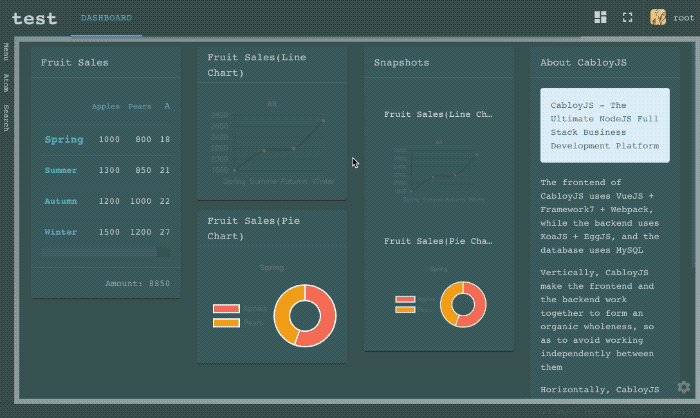
Config
You can customize the layout by modifying the module’s config
a-layoutmobile/front/src/config/config.js
export default {
layout: {
login: '/a/login/login',
loginOnStart: true,
toolbar: {
tabbar: true, labels: true, bottomMd: true,
},
tabs: [
{ name: 'Home', tabLinkActive: true, iconMaterial: 'home', url: '/a/base/menu/list' },
{ name: 'Atom', tabLinkActive: false, iconMaterial: 'group_work', url: '/a/base/atom/list' },
{ name: 'Mine', tabLinkActive: false, iconMaterial: 'person', url: '/a/user/user/mine' },
],
},
};
| Name | Default | Description |
|---|---|---|
| layout.login | /a/login/login | page component path for login |
| layout.loginOnStart | true | Whether open the login page, when an anonymous user enter the system |
| layout.toolbar | toolbar’s config | |
| layout.tabs | tabs’s config |
PC Layout
Module a-layoutpc implements a set of PC layout
Preview
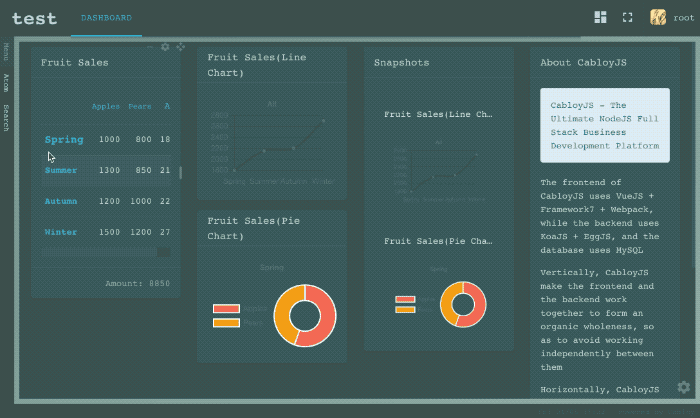
Config
You can customize the layout by modifying the module’s config
a-layoutpc/front/src/config/config.js
export default {
layout: {
login: '/a/login/login',
loginOnStart: true,
header: {
buttons: [
{ name: 'Home', iconMaterial: 'dashboard', url: '/a/base/menu/list', target: '_dashboard' },
{ name: 'Atom', iconMaterial: 'group_work', url: '/a/base/atom/list' },
],
mine:
{ name: 'Mine', iconMaterial: 'person', url: '/a/user/user/mine' },
},
size: {
small: 320,
top: 60,
spacing: 10,
},
},
};
| Name | Default | Description |
|---|---|---|
| layout.login | /a/login/login | page component path for login |
| layout.loginOnStart | true | Whether open the login page, when an anonymous user enter the system |
| layout.header | header’s config | |
| layout.size | page size |
Page Size
There are three types of page sizes: small, medium, large. The default is small
Specify the Page Size
The page size can be specified through the meta of the page component
<template>
</template>
<script>
export default {
meta: {
size: 'small',
},
data() {
return {};
},
methods: {
},
};
</script>
<style scoped>
</style>
Page Title
The module a-layoutpc will automatically extract the title of the eb-navbar in the page component and display it in the header navigation bar
Of course, the page title can also be specified through the meta of the page component
<template>
</template>
<script>
export default {
meta: {
title: 'Sign in',
},
data() {
return {};
},
methods: {
},
};
</script>
<style scoped>
</style>
Page Opening Ways
Generally speaking, the new page component will be opened on the right side of the current page component. In addition to this default way, there are two other ways to open:
_self: open in the currentView_view: open in a newView
You can use the method $view.navigate to pass the target and specify the page opening way
this.$view.navigate('/test/party/kitchen-sink/about', { target: '_self' });
Comments: