If you also use VS Code as the main editor for CabloyJS project development, you can refer to the official set of extensions. In addition, the official provides the default optimal settings for project development
This is the simplest set of extensions and the optimal settings available with
official testing. You don’t have to go around anymore
Extensions
| Extension Name | Description |
|---|---|
| Vim | Vim emulation for VS Code |
| ESLint | Integrates ESLint JavaScript |
| Prettier - Code formatter | Code formatter using prettier |
| Vetur | Vue tooling for VS Code |
| .ejs | EJS language support |
| All Autocomplete | Create autocomplete items from open files |
- Plugin
Search node_modulesno longer needed, see also: How to quickly open node_modules files with Ctrl+P in VSCode?
Settings.json
The settings file {project}/.vscode/settings.json is provided in the project root directory. The main parameter settings are as follows:
- 1{
- 2 ...
- 3 "editor.tabSize": 2,
- 4 "editor.formatOnSave": true,
- 5 // eslint
- 6 "editor.codeActionsOnSave": {
- 7 "source.fixAll.eslint": true
- 8 },
- 9 "eslint.validate": ["javascript", "javascriptreact", "vue"],
- 10 // prettier
- 11 "editor.defaultFormatter": "esbenp.prettier-vscode",
- 12 "[javascript]": {
- 13 "editor.defaultFormatter": "esbenp.prettier-vscode"
- 14 },
- 15 // vetur
- 16 "vetur.format.defaultFormatter.html": "js-beautify-html",
- 17 "vetur.format.defaultFormatterOptions": {
- 18 "js-beautify-html": {
- 19 "wrap_attributes": "aligned-multiple"
- 20 }
- 21 },
- 22 // associations
- 23 "files.associations": {
- 24 "*.js.ejs": "javascript",
- 25 "*.css.ejs": "css",
- 26 "*.less.ejs": "less"
- 27 },
- 28 ...
- 29}
Code Snippets
The code snippets file {project}/.vscode/cabloy.code-snippets is provided in the project root directory, which facilitates us to quickly generate various code skeletons. The code snippets currently provided are as follows:
- 1/**
- 2* supported code snippets as follows:
- 3* controller service model route
- 4* atom broadcast event local
- 5* middleware queue schedule sequence
- 6* startup stats test
- 7**/
For example, you can create a Controller class as follows:
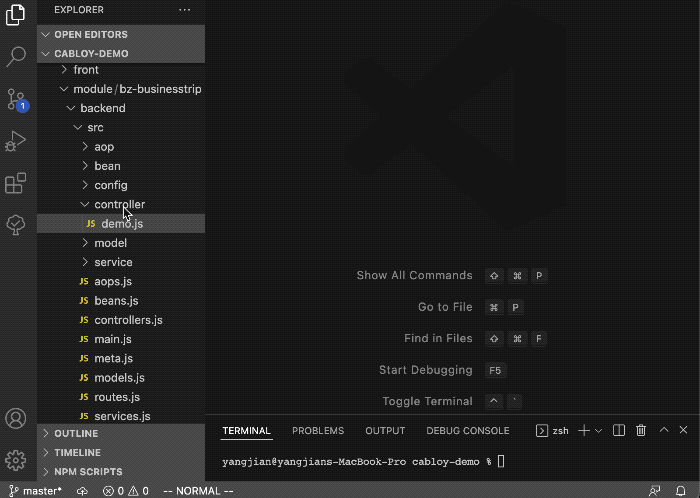
Launch Configurations
The launch configurations file {project}/.vscode/launch.json is provided in the project root directory, which facilitates us to directly start the backend service and enter the debugging environment
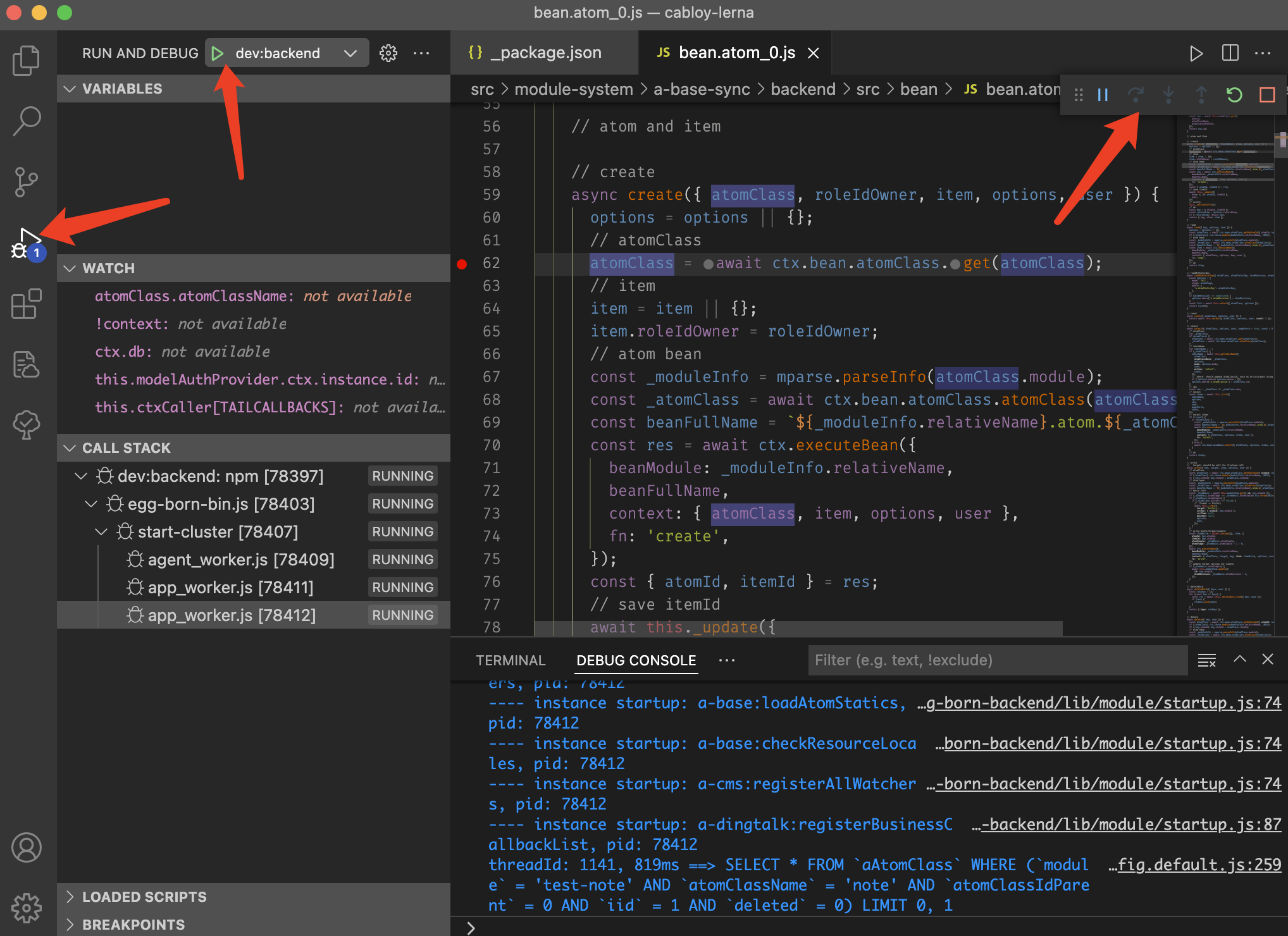
Comments: